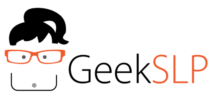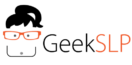Custom Boards is one of those apps that many teachers, speech therapists and parents wish it existed, and it does, but they don’t know about it. When people hear about Custom Boards from me on presentations, everyone wants to ask “what is the name of this app again?“. Yes, this is one of two apps that never fail to impress and become a favorite on many people’s iPads.
Custom Boards is not an app that you would generally use on the iPad itself (even though you can), it allows you to create printable materials to print and use in your classroom or session. This is also a very affordable ($39.99) option for parents searching for a way to create visual schedules, and printables for their children with Autism. Custom Boards has been around since 2011, but the features added to this app over the last couple of years make it an even more powerful tool for anyone.
This is the main screen on Custom Boards where you can choose to start a new board or access the archives for the boards you already created:
From the main menu you can tap on “New” to be directed to the area where all the templates are organized by area. There are six main areas:
1.Activities & Games
2. Devices & Switches
3. Signs & Labels
4. Grids & Boards
5. Schedules & Calendars
6 . Worksheets
Let’s first take a look at the Activities and Games area.
There are thirty two templates within this section of the app. Just tap on one of them to start creating a printable. My favorite template within this group is the ” Articulation Sheet“, you will know why when I start getting this template filled with content.
All the templates come with empty cells that allow you to easily tap on them to add image or text.
Once I tap on the empty cell I get a pop up that allows me to add images to the specific cell. From this screen you can choose the background color of that specific empty cell you just tapped on, and the image that goes there.
There are over ten thousand Smarty Symbols for you to choose from on this app. Since I am making an articulation sheet, the app allows me to find all images containing the initial b sound:
Once I tap on the pop up again I get to insert the selected image/background color to the page:
Since this is an articulation sheet I can search for initial b images and plug them all in:
As a speech therapist, searching for images by phonemes is one of the features I use the most. The app includes all consonants including consonant clusters such as kl, kr, kw, pr, skr, skw, etc…
If searching for images using the built-in image library is not enough, you can also just type the word you want on the search bar and automatically search images from google!
Of course you can always also add images from your iPad library. In a matter of 5 minutes I was able to create a homework sheet that I can send home with the student. This can always be an activity you can do WITH your student right before you finish your session.
After I create the board, I have the option to share this file in so many ways…
I am able to print, email, open this file on ibooks which allows me to keep my Custom Boards pdf file library organized on iBooks.
One neat feature implemented on the last update to Custom Boards is the ability to share “editable files” with other Custom Boards users. This feature allow teachers to share boards they already created and the receiving teacher can open and save the file within their own Custom Boards app and modify it. An entire school can have a database of Custom Boards files for teachers to access and modify according to their specific needs.
The file can also be saved as an image on the photo library of the iPad, or saved as an archive within the app itself.
If you choose to save the template you just created within the app, you can have template and files organized however you want. I like organizing it by student name.
The app also contain over 70 templates for various AAC devices. Keep in mind that this does not transform the app on the AAC device itself. It allows you to create the page that will go over the screen of these devices.
All you have to do is to print and cut!
One common item on every educator’s TO DO list when returning to school is to create a schedule. You can find a variety of schedules and calendars options within the ” Schedules and Calendars” page.
The worksheet section contains 21 templates, you can create items such as a book, a story board, sorting activities, sequencing and board games.
Custom Boards also comes loaded with editing features, let’s take a look at a few of the below:
I have uploaded some of the worksheets I created to Scribed.com where you can download and also upload your completed boards to share with other users. You can access the worksheets here.
You can check out the promotional video for Custom Boards:
Custom Boards for iPad from Smarty Ears on Vimeo.
I hope you have enjoyed today’s post. We will touch basis again soon. I wish you all a great week!
Barbara Fernandes ( AKA GeekSLP)