

- If your iPad got stolen (Like mine did in Europe last year)
- If your student accidentally deletes one of your apps
- If your iPad is thrown at someone’s face as they walk through the door ( like I heard happened to a friend)
- If you buy a new iPad
- The company that created the app releases an update that erases all your data (I have seen this happen more than I would like to).
I know most of you use the cloud to synchronize the data from apps such as the calendar, email, or pages and it is easy to assume that the SLP apps behave the same way. They don’t. The good thing about it is that developers are protecting student privacy by not sharing their data via the “cloud”. The downside is that you could loose your data any day. Have you even thought of the consequences?
The consequences could be disastrous! What if iPad data tracking was the only documentation you had of student progress towards meeting their goal? I have seen people who use the same app daily to monitor articulation skills, and they have data for the last 6 months without any backup whatsoever.
I am here to make you aware of this and to talk about possible solutions. The most important solution I see is: print, print, print! You should get in the habit of printing the data you collected on a weekly basis and placing it on the child’s folder. This would prevent any major 6 weeks progress disaster.
The second preventive measure you must put in place, which would prevent your student from deleting the app, is enabling the iPad’s built-in restriction, which prevents student’s from deleting an app. You can do that by going on to the settings – general – restrictions and enabling the restriction for deleting apps.
The last measure is what I call using “file sharing” to transfer your data. This is a nice way to keep your data backed up and also the ONLY WAY to transfer student data to a new device. Only a few developers and VERY FEW apps offer the “ file sharing” feature on iOS. File sharing allows you to copy an archive via iTunes file sharing on to your computer and then transferring it back to the new iPad.
Most people are led to think that by backing up the iPad via iTunes, you will have the data from that app also backed up. This is not true for the SLP apps that store the data on the device.
The only apps I know that do file sharing are: Articulate it, custom Boards, Proloquo2GO & Speak for yourself, as you can see, not very many. The process of file sharing can be quite complicated and you are probably very discouraged to go through all the steps. Awhile back I did a video showing how to do file sharing for backing up and restoring Articulate it. You can see the video here to become familiarized with the file sharing experience. The file sharing is a post I will have to do later on.
Remember to backup your iPad and stay 6 weeks progress report disaster free!
GeekSLP
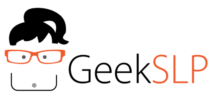
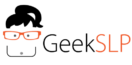
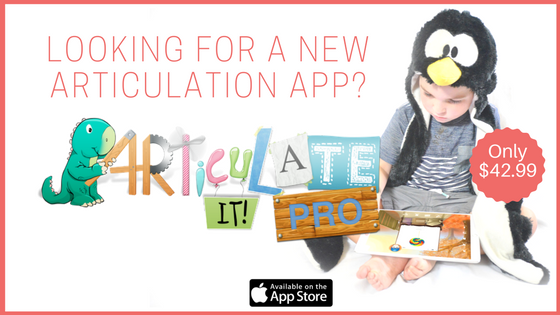
[…] by Barbara Fernandes, The Geek SLP reprinted with permission of the author as it apppeared on the Geek SLP blog […]